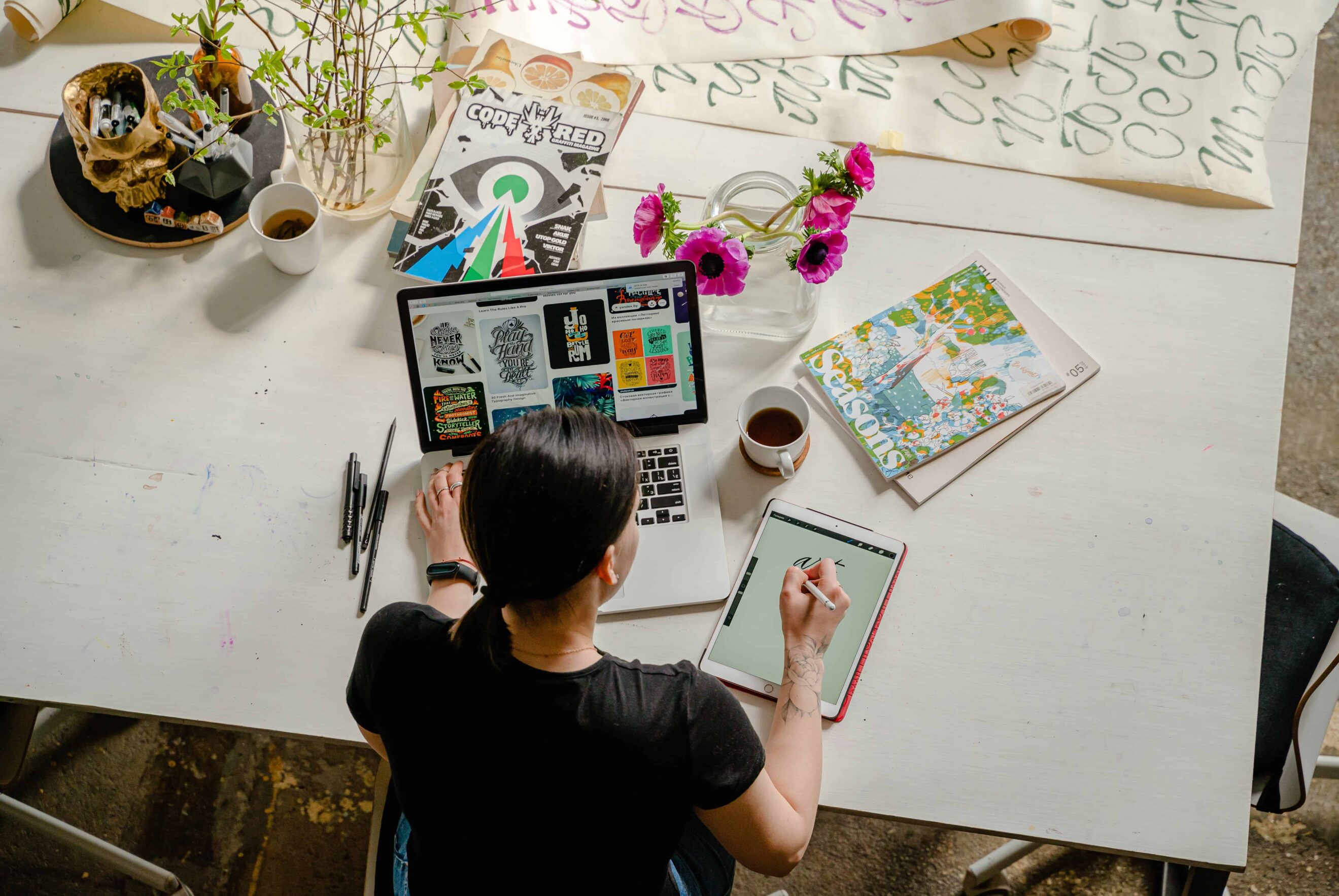I’ve been a Trello user for months, but I just recently became a Trello enthusiast. I don’t know what about the program has enthralled me so much, but it’s changing the way I get things done.
Most recently, I’ve been using Trello as a project planning tool.
Whether I’m planning a video shoot or a weekend trip, you can bet that I’ve organized my to-dos for just about everything on Trello.
In short, Trello is a project management system that helps you organize your to-do list and plan your tasks.
One exciting way to use Trello?
To organize your online course creation and launch.
If you’ve never created an online course before (or even if you have!) the process can seem overwhelming when you’re looking at it as a whole. There are a lot of moving parts and a lot of things you need to cross off your to-do list.
Luckily, breaking it down into manageable tasks can simplify creation and increase your productivity.
How to break down your online course creation into manageable pieces
When you’re creating your online course, there is a standard process all course creators go through. That includes tasks like coming up with a course topic, naming your online course, and planning your curriculum.
From there, though, actually creating your content is an entire process in itself. From filming and editing video to creating downloadables and worksheets, it can be difficult to stay on top of everything you need to get done.
Enter, Trello.
Breaking down your content creation on Trello accomplishes a few things:
- You’ll feel more organized and have a high-level view of what needs to get done
- You’ll have regular victories to celebrate as you check things off your Trello card
- You’ll be able to visualize where you need to invest your time
Here’s what that might look like on Trello for my example kitchen organizing course:

Let me break down how I got there.
1. Create a board for your course
Trello helps you organize your individual projects on “boards.” Once you’ve created your account on Trello, your next step will be creating a board with the title, or tentative title, of your online course.
From there, open up your course board and we’ll move onto step two.
2. Plan your course curriculum
Before you can start creating your course content, you need to figure out what course content you need to create. We’re not going to go too far into that on this post as we’ve covered it in the past, but as a quick refresher, that process will look a little something like this:
When starting to plan your course curriculum, I always recommend working backward. First, figure out what the main transformation your course is going to provide.
Let’s look at my kitchen decluttering example course: My main transformation for my students would be leading them to have a clean, organized kitchen.
Working backward from there, I’d think of everything they’d need to accomplish to get to that place. For example, they’d need to:
- Purge their pantry and get rid of anything that’s expired or gone bad
- Rid themselves of needless duplicates like their backup blender or the second and third set of measuring spoons and minimize their knives, silverware, and cookware
- Purchase or build organization systems like spice racks and cabinet shelves
- Put everything away in an intentional and organized manner
- Do monthly maintenance and quarterly deep cleans to get rid of anything they won’t use or that has gone bad
To simplify things, in Trello I’d call those lessons: Purge old food, Get rid of duplicates, build organization systems, and keep it clean. They’d each get their own list.
3. Refine your lists
Once you’ve put each step you’re covering in your online course into its own list, you can create subtasks, or “cards”, within each list.
To do so, you simply have to click “Add card” and type what you want your card to be titled. It could be something like, “Film introduction video” or “create resources page.”
Now here is where, for any organizational enthusiasts like me, things get really exciting. Within your cards, you can add to-do lists that let you check off as you finish your sub-tasks.
For the sake of this post, I created this example to-do list for an introduction video.

As I finish a task, like creating a script, I can check that it’s accomplished and see how much progress I still have to make.

Breaking up course creation into such nitty-gritty steps is great because all of a sudden the massive task of creating an entire online course is so much easier to stomach. In the past, I’ve talked about creating an online course in 20 minutes a day, and using this method of breaking down subtasks is a great way to determine stopping points.
Depending on the type of content you’re creating for your online course, the way you break things down will be a little different.
For example, here’s my breakdown of creating video versus my breakdown of creating a downloadable workbook:


From there, you can add a due date as well, and your due dates show up on each card like this:

Once you’ve got your entire course in Trello, you can use their menu to sort through your tasks. My favorite way to sort is by due date so you can see everything you need to get done in the next week or month and plan accordingly.
From here, the rest is in your hands. Your course creation is organized and scheduled, now you just need to make it happen. Personally, I’m a big fan of keeping Trello simple and using it as just an organization tool, but there are a ton of fancy things you can do with Trello, too. If gifs or beautiful backgrounds or emojis motivate you, there’s a way to make that happen.
Are you a fan of Trello? What is your favorite use for it? Let us know in the comments, and be sure to ask any questions you might have, too!
Tags:
More like this

Your weekly dose of creative chat and Teachable updates. Get our weekly newsletter.

.png)